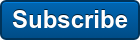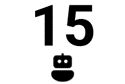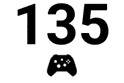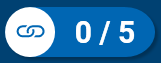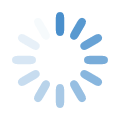2023 Audience Displays
Feb 15, 2023 Written by Jason Proulx, FIRST Robotics Competition Software Engineer
Greetings, teams! Today’s blog is all about the Audience Display and is our annual sneak peek at a few of the graphics you’ll see on the big screen at your events. We have all-new designs for the Audience Display this season! We also have some new information being displayed for our new Double Elimination playoff tournament.
Please remember that team numbers, names, ranks, cards, performance, events, or descriptions in screenshots are for demonstration purposes only.
Qualification MATCH Screens
MATCH Preview
The screen shown prior to the start of the MATCH is the “MATCH Preview” screen. This screen introduces the teams in the upcoming MATCH. This is the only place that a team’s nickname is shown, reflecting information provided to FIRST® via the Team Dashboard in the Team Registration System.
This screen provides information about the team such as team number, team avatar, team nickname, and their current rank in the tournament (white block on the right side of the team block). If the team has not played any MATCHES yet, the rank block will be empty.
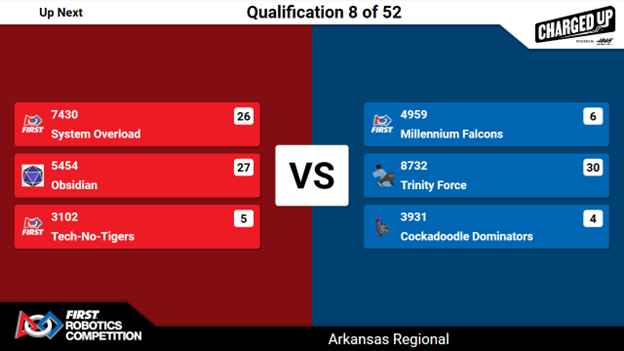
Real-Time Scoring
We also have an all new Real-Time Scoring display this season!

Once the MATCH is ready to begin and while the MATCH is running, the “Real-Time Scoring” screen is displayed in the lower quarter of the screen, below the live MATCH video. This screen provides information that reflects the current status of the MATCH, such as team information (including cards), MATCH progress, game timer, real-time score, and MATCH/event information.
The Real Time Scoring screen now displays an icon under the MATCH timer to identify the current state of the MATCH:
|
|
Robot: AUTO
|
|
|
Controller: TELEOP |
Each ALLIANCE has multiple stats being tracked in the Real-Time Scoring display:
|
|
SUSTAINABILITY BONUS progress: Identified by a long bubble with a “Chain Link” icon. This will show the number of LINKS the ALLIANCE has scored and the number of LINKS required to achieve the bonus. If both ALLIANCES accomplish the COOPERTITION BONUS, the number of LINKS required to achieve the SUSTAINABILITY BONUS is reduced for both ALLIANCES and will be reflected on this screen. |
|
|
COOPERTITION BONUS: A circle with a “Handshake” icon is displayed when an ALLIANCE has achieved the requirements for the COOPERTITION BONUS. Both ALLIANCES must achieve the requirements of the COOPERTITION BONUS to reduce the number of LINKS required to achieve the SUSTAINABILITY BONUS. |
AUTO CHARGE STATION State: A circle with an icon will identify what the ALLIANCE accomplished with the CHARGE STATION in AUTO. One of three icons will be shown:
|
|
Empty Battery: ALLIANCE did not score any CHARGE STATION Points in AUTO |
|
|
Full Battery: At least one of the ALLIANCE members DOCKED to the CHARGE STATION in AUTO |
|
|
Charged Battery: At least one of the ALLIANCE members DOCKED and ENGAGED to the CHARGE STATION in AUTO |
MATCH Results
Once the MATCH details have been finalized by the Head Referee, the “MATCH Results” screen is shown. The MATCH Results display contains a wealth of information. The ALLIANCE total scores are displayed at the top, with the details of their score flowing down from them. The details being shown are MOBILITY points, GRID points, CHARGE STATION points, and penalty points. “HIGH SCORE” text is shown above an ALLIANCE’S total score when a new local tournament high score has been achieved. A yellow banner with containing “WINNER” with a trophy icon is displayed next to the winning ALLIANCE’S total score. If the MATCH ends with equal score, a gray banner containing “TIE” will be displayed next to both ALLIANCES’ total score.
In addition to the previously mentioned score details, Qualification MATCH Results will also display the number of Ranking Points each ALLIANCE has achieved. On the team entries, Qualification MATCH Results will show the team’s card status (yellow, red, or none) as well as the team’s new ranking and an up arrow or down arrow to identify their rank change as a result of the MATCH. If their ranking did not change, no arrow will be shown.
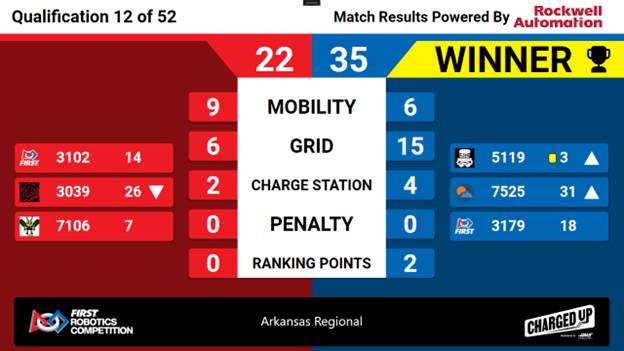
Playoff MATCH Screens
Playoff Bracket
With a new playoff tournament, we also have a new and improved Playoff Bracket screen for the 2023 season! This new screen will be shown after every MATCH during playoffs up until the Finals to show everyone the current state of the bracket, including what the next MATCH is and which MATCHES have been completed in the current Round. This screen will display the name of the current Round at the top center of the screen.
MATCH List
The left side of the screen will display a list of the MATCHES in the current Round as well as which MATCHES have been completed and which round is next. MATCHES that have been completed will have a “Check Mark” icon on the right side of the MATCH name. The next MATCH will have the MATCH name highlighted in yellow and have a “Play” icon on the right side of the MATCH name.
Bracket
On the right side of the screen, we are displaying the Playoff Bracket. The bracket identifies MATCHES with the letter “M” and the MATCH number. The rounds are highlighted with vertical stripes and a number at the bottom. If a MATCH has been completed, the rectangle takes on the color of the alliance that won the MATCH and displays the letter “A” and the number of the alliance. The Bracket will show a GPS icon with a “Play” icon on it to identify the next MATCH, like the identification of the next MATCH on the left side of the screen.
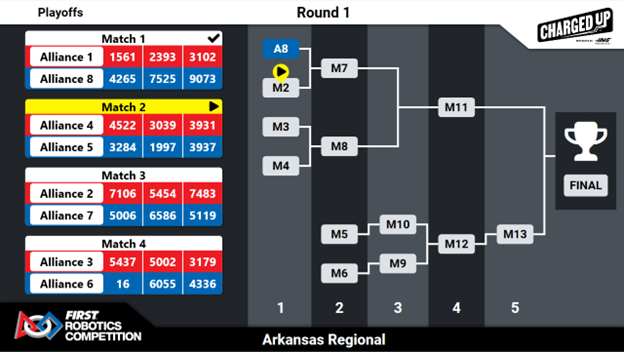
Match Preview
During Playoffs this screen changes to reflect ALLIANCE information, including backup robots, and information relevant to the current state of the Playoff tournament.
Playoff MATCH 1- 13
For Playoff MATCH 1-13, the screen will display how the winner and loser of the MATCH advance once the MATCH is complete using a playoff bracket with GPS icons to communicate the necessary information about the MATCH:
- GPS icon with dot: The current MATCH that is being previewed
- GPS icon with up arrow: Which MATCH in the bracket the winner of the current MATCH will advance to
- GPS icon with down arrow: Which MATCH in the bracket the loser of the current MATCH will advance to. If the loser of the MATCH is eliminated, there will not be a GPS icon in the bracket for their advancement.
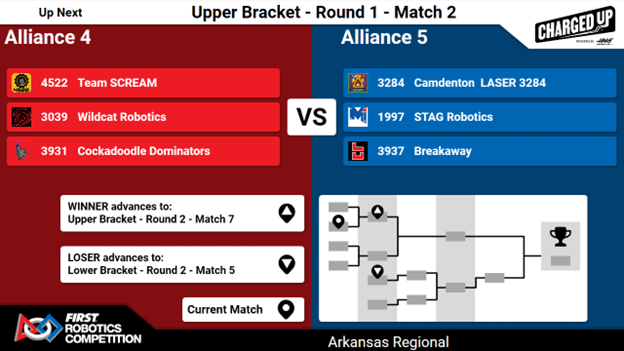
Finals MATCHES
For finals MATCHES, the screen will not display the bracket. Instead, it will display information about the current state of the series. It will display the current number of MATCHES that have been won by each ALLIANCE. The blocks on either side of the “WINS” block will change from gray to the ALLIANCE color for each win they have in the series. For the 2023 season, the Finals is a best of 3 series so ALLIANCES need 2 wins to be named event winners. In the example screenshot below, the red ALLIANCE won the first MATCH and has one of the blocks colored red indicating their win in the series.
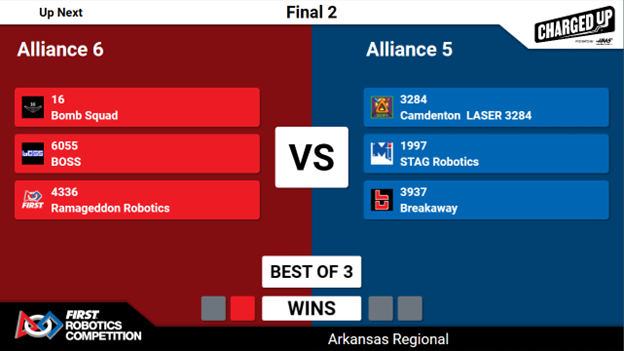
Real-Time Scoring
During Playoff MATCHES, the Real-Time Scoring screen will display the ALLIANCE names above their score.

When a MATCH is under review by the referees, an indicator will be displayed under the MATCH timer and ALLIANCE scores as a yellow banner containing “Match Under Review”.

MATCH Results
Playoff MATCH Results will show the name of each ALLIANCE near the top of the screen. Below the teams in the ALLIANCE, a bubble will be displayed to identify when the ALLIANCE received a CARD during the MATCH. Below that, a bubble will be displayed to identify the advancement of the ALLIANCE as a result of the MATCH. If an ALLIANCE is eliminated from the tournament, it will say “Eliminated”. If both ALLIANCES finished with the same total score, a yellow bubble will be displayed in the middle of the screen below the score details identifying which tiebreaker was applied to decide the MATCH winner. On the case of a “True Tie”, the yellow bubble will say “TRUE TIE”.
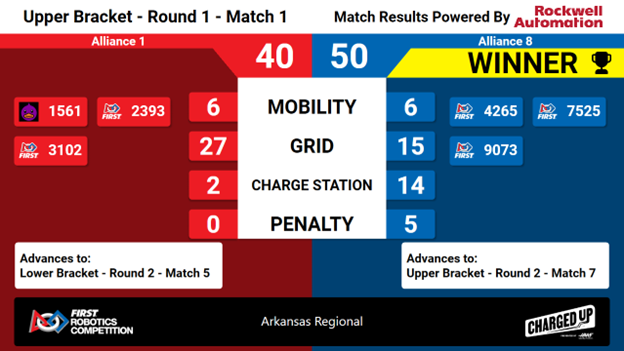
Be sure to also watch the MATCH Results screen during Qualification and Playoff MATCH for special cut-scenes for CHARGED UPSM presented by Haas!