Team Avatar Submission System
Jan 15, 2018 Written by Danny Diaz, FIRST Robotics Competition Systems Engineer
As announced in a previous blog post, FIRST Robotics Competition teams will be allowed to create and submit Team Avatars that will be used to represent their teams during the FIRST POWER UP season. Today we're proud to announce that the Team Avatar submission system is now open! Through this submission system teams can submit new Team Avatars for consideration, delete existing Team Avatars, or review the status of a pending Team Avatar. However, even though the system is now accepting Team Avatars for submission, FIRST Robotics Competition staff will not begin reviewing submitted Team Avatars until Thursday, February 1.
To successfully submit a Team Avatar for consideration, teams must gather these three items:
- Team Number - Hopefully the team number is obvious. If not, ask your team.
- Team Avatar - This is the PNG image you will submit that will represent your team, according to the Team Avatar specification.
- Avatar Access Code - This is your team's Team Avatar access code that your Lead Coach Mentors 1 and 2 can retrieve from the Team Registration System (similar to retrieving your team's Q&A Authorization Code). In the Team Dashboard, go to the `Team Options' section and click on `Payment & Product.' Then click on `Passwords/Voucher Codes' and you will find the 10 character code listed under FIRST/Avatar Key.
Once all three items have been collected, a team's official representative can go to the following address:
On that page, official team representatives must enter their Team Number and their Avatar Key Access Code, check the box to agree to the terms, and click the Continue button. The official team representative can then upload a Team Avatar for consideration, check the pending status of a Team Avatar, or delete any existing Team Avatar.
Once a Team Avatar is accepted the pending status will be updated within the Team Avatar submission system and the Team Avatar will appear on the team's 2018 team page - for example, the 2018 team page for team 166 is located here:
If a Team Avatar is rejected for any reason the Team Avatar submission system will be updated and a message will indicate why the Team Avatar was rejected and what steps need to be taken to resolve the issues. Please note that the Team Avatar submission system does not send email to anyone for any reason.


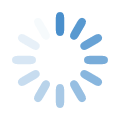
Comments
Error
I've followed the steps exactly and I'm getting error for "Invalid Access Credentials".
Re: Error
Thank you (and all of the other teams) for contacting us! We identified an error that jumbled Avatar Key access codes in the Team Dashboard - we're working to update the correct access codes in the Dashboard. This should be resolved soon, please go to the Dashboard and refresh your Avatar Key and try again!
Wait, it's not working?
Just tried entering my team's avatar, and despite entering the correct information (team number, access code, and agreeing to terms and agreements) multiple times, it keeps saying:
There was an error in your request.
The following details were provided: Invalid Access Credentials
Also, Team 166's avatar isn't on their page. If it helps, I'm currently using the Google Chrome browser with no ad or script blocker, so it's not a script problem.
Please let me know if something's faulty in either my doing or the system's doing.
Thanks,
Ben
Re: Wait, it's not working?
Thank you (and all of the other teams) for contacting us! We identified an error that jumbled Avatar Key access codes in the Team Dashboard - we're working to update the correct access codes in the Dashboard. This should be resolved soon, please go to the Dashboard and refresh your Avatar Key and try again! Also, team 166's Team Avatar isn't on their page because we have not approved any Team Avatars yet - this was merely as an example of where Team Avatars will show up, in the URL you can change the team number to your team number to access your 2018 team page.
Team Avatar credentials error
As an official team representative (the head coach), I have entered our team number and access code, clicked the box to agree to the terms and then clicked continue. I received an error message that I provided invalid access credentials. Since I copied and pasted the access code directly from my dashboard passwords page, the access code should be correct. I thought perhaps I needed to enter our team number as 4 digits instead of 3, but that still did not work. Why would I be receiving this message?
Thank you (and all of the
Thank you (and all of the other teams) for contacting us! We identified an error that jumbled Avatar Key access codes in the Team Dashboard - we're working to update the correct access codes in the Dashboard. This should be resolved soon, please go to the Dashboard and refresh your Avatar Key and try again! Also, there is no need to add leading zeros - just enter the number as-is (team number 16 would just be 16, and NOT 0016).
Avatar Usage and Multiple Submissions
Could a team submit a revised or updated avatar?
Also, just for team reference, how are these avatars going to be used on the main screen at events (location, size, etc)? This will help us a lot with deciding what details to include and how our design will be formatted.
Re: Avatar Usage and Multiple Submissions
As stated in the first blog article about Avatars, teams will be allowed to submit Avatars only twice - once for the initial submission, and one for an update. This is primarily because there are close to 4,000 teams in FRC and each Avatar submission/update must be reviewed by a member of the FIRST Robotics Competition staff. Therefore, teams should submit an Avatar that they are comfortable representing them for the entire season.
Also in the first blog article, I attempted to provide some context for how the Avatars will be used. Avatars will be placed on a solid background of the alliance color (Red has a hexadecimal color value #ed1c24, and Blue has a hexadecimal color value #0066b3) next to their team number, nickname, and rank. The solid background will surround the avatar, so if you use the specific Red or Blue color in your Avatar, you might want to consider adding your own border around your Avatar for demarcation (unless you want to incorporate a transparency to make use of the background color). If you want a more concrete example, look at the FIRST STEAMWorks audience screen blog (search in Google for "frc blog steamworks audience" and it's the first link) and imagine your Avatar preceding your team name in the "Match Preview" screens within the Red or Blue alliance bar. We'll also be using the Avatar in the Match Results screen, where the Avatar will precede your Team Number (also within a red or blue alliance bar). Finally your Avatar will not be resized or modified before use, it will be used exactly as it is submitted.
Hope that helps!
End Submissions?
When will the cut-off for submissions be? Will you be able to submit them until the end of the competition?
Re: End Submissions?
Great question! We will accept Team Avatar submissions until April 1, 2018. After that point, no further Team Avatar updates will be accepted or allowed (subject to change, of course). Even though most submissions will be processed quicker, the standard lead time for ALL submissions (including first-time submissions and your only update) is seven (7) days. Teams should not expect to be able to change Team Avatars or their Team Name at an event once an event has officially started (remember the 7-day lead time when planning for your Team Avatar submission and update!).
The avatars
Can we animate them? or can we only submit one frame/ PDF file??
Re: The avatars
No, Animated PNG files (APNG format) is not supported, only specifically single-frame Portable Network Graphic (PNG format) files. Please refer to the provided specifications linked in this Blog.
Still Not Working
I tried to submit a team avatar for my team and was also given the "There was an error in your request.
The following details were provided: Invalid Access Credentials" page. I input our team number, access code, and agreed to the terms.
RE: Still Not Working
Hello, Erin. Please contact firstroboticscompetition@firstinspires.org for more help. Be sure that the email is from an official representative from your team (Coach/Mentor #1 or #2 listed in the Team Dashboard), please include your team number, coach/mentor name, and details (such as the access code you are using). We will work to help you ASAP!
Error
There was an error in your request.
The following details were provided: Image does not meet requirements for size, height or width.
We keep getting the following error even though our image meets all the necessary requirements.
Re: Error
The Submission System has a few automated elements, including checking for the correct height and width of the image. You can see these details on Windows by right-clicking the image, click "Properties", then select the "Details" tab and you'll see the reported dimensions of the image. If it doesn't say 40 pixels wide and 40 pixels height, your image will fail submission. It's also important to ensure you're using an actual PNG image - if your image is a JPEG, and you change the extension to PNG, that's not going to work, the image must be a native PNG image (the Details will also tell you the "Item Type", and it should be "PNG File". An online tool I like to use is http://www.imageforensic.org - you can upload an image and have it tell you everything about it. Once uploaded, click "Static" and you can see the dimensions of the image shown, and then you can click the "FileType" sub-tab to see file type information. If you've exhausted all avenues, you can email firstroboticscompetition@firstinspires.org and include your PNG image as an attachment with your team number, a note about what tools you used to create the Avatar image, details about the image from ImageForensic, and your team number (be sure to use the subject "Avatar Submission Help" so your request is forwarded to the appropriate staff). Any submissions of this kind will be prioritized with other activity, so please use it as a last resort.
Missing Access Credentials
I am following the steps and am unable to get into the system to submit. I just re-read the instruction and it states to enter my 10 digit code, but on my dashboard the code is only 7 digits.
Re: Missing Access Credentials
Hey Jimmy! Please send an email to firstroboticscompetition@firstinspires.org with your name, Team number, and the Team Avatar access code you found in your Dashboard. We'll make sure you get the help you need!
How do we know if the avatar sent?
How do we, as Team 5509, know if the avatar is sent and is valid to be used in the upcoming streams? We sent it in and it said it was waiting to be reviewed. How do we know its accepted, because we used an avatar access code, so there is no direct way to check.
Don't get confirmation of upload
I don't seem to receive a confirmation of our teams avatar upload. I am put onto a blank screen with no message.
Children of the Corn
The link where you are supposed to upload the avatar is currently not working.
Avatars for 2019?
So I'm guessing that this was the submission form for 2018. When will the 2019 form come out?
RE: Avatars for 2019?
We're targeting February 1 for the submission form to be available to teams in 2019. Once it's ready, we'll release a new blog with all the details!
Link not working
When clicking on the link No teams, events, or districts could be found using the given season and/or data.
Please make sure the target exists within the requested season, and the requested season is not in the future.
You can use the box in the menu to quickly jump to a team or event. Pops up What can i do to still upload the avatar?
RE: Link not working
Hello Shelby!
You're attempting to submit using the 2018 portal, and that system has been shut down. In order to submit an Avatar for the 2019 season (DESTINATION: DEEP SPACE), you can find instructions and the correct link to submit your avatar here:
https://www.firstinspires.org/robotics/frc/blog/2019-team-avatar-submission-system
Add new comment