Audience Displays and a Favor
Feb 22, 2016 Written by Danny Diaz, FIRST Robotics Competition Systems Engineer
We’re using today’s blog to give everyone a sneak peek at a few of the graphics you’ll be seeing up on the big screen at your events. This is for two reasons: first, we want you to be able to get the most out of the information we’re providing, and second we need you to do us a favor. First, let’s take a look at the screens. Please remember that team numbers/names/ranks/cards/defenses/events are all for illustrative purposes only and are not indicative of any actual or perceived clairvoyance or precognition. As far as you know.
Match Preview
Last year at many of the District Championships we introduced a new audience screen known as the “Match Preview” screen, this screen is used to introduce the teams that are playing in the upcoming match - props to the PNW District for inspiring this addition! FIRST STRONGHOLD now incorporates the “Match Preview” screen into its standard flow. In addition to the team introductions, this screen also includes the defense selections made by each alliance in the order in which the audience will see the defenses on the field. This will give the audience a peek at the defenses while the FIELD STEWARDS are changing out the defenses for the match. During playoffs this screen changes slightly to reflect alliance information as well as the series progress, e.g. “Red Leads Series.”
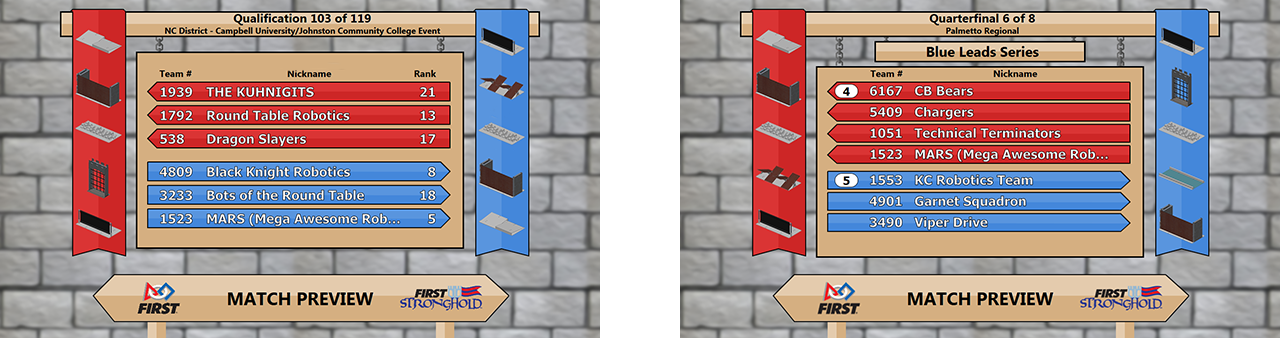
Real Time Scoring
Once the match is ready to begin, and while the match is running, the Real-Time scoring screen is displayed in the lower-20% of the live match video. You should recognize this screen from Figure 5-4 in the FRC 2016 Game Manual (Section 5). This screen provides information that reflects the current status on the game field, such as team information, Tower Strength, Defense Strength, Game Timer, Real-Time Score, and match/event information. You’ll notice that this year the Game Timer and match progress bar is shown right above the score banners and not in the tournament header section. Also the defenses are represented by Strength Bars, each bar represents a defense in the same field order as the Match Preview screen; the bar will be completely full of the alliance color when it’s at full strength (Strength=2), half-full when the defense is at half strength (Strength=1), and empty when the defense is DAMAGED. During Playoffs, a banner will appear under the team “pennants” to indicate which alliance the teams belong to. And finally the Head Referee has the ability to place the match “Under Review” at any point in the match this season, indicating that further referee review is required to finalize the match outcome, and this will be indicated on the screen between the match scores.

Match Results
Once the match details have been finalized by the Head Referee, the Match Results screen will be shown; this display is synchronized with the changing of the tower flags to indicate a successful capture. The Match Results display contains a wealth of information. During qualification matches each team is displayed with their team number, card(s) issued to them during the match, their new ranking, and how that rank changed versus their prior ranking; during playoffs this information is combined for the alliance. If a team receives a red card during the match or a yellow card with no prior card carry, the yellow or red card will be shown; if a team receives a yellow card during the match with a prior yellow card carried into the match, which promotes to a red card, a double-card graphic is shown to indicate this card promotion. Each alliance is also shown the progress of their match goals; the goal of the Red Alliance to capture the Blue Tower and breach the Blue Outer Works is shown (and the resultant RP or match points, depending on Qualification or Playoff level, respectively), and vice versa. Included is also the points breakdown for Tower Points (boulders scored in towers), Defense crossing points, penalty points from penalties committed by the opposing alliance, and points awarded for scaling or challenging the opposing alliance’s Tower. Also new this year is a “High Score” indicator when a new local tournament high score has been achieved and a “Victor” banner that indicates which alliance won the match (or “Tied” banner if the alliances tie the match).
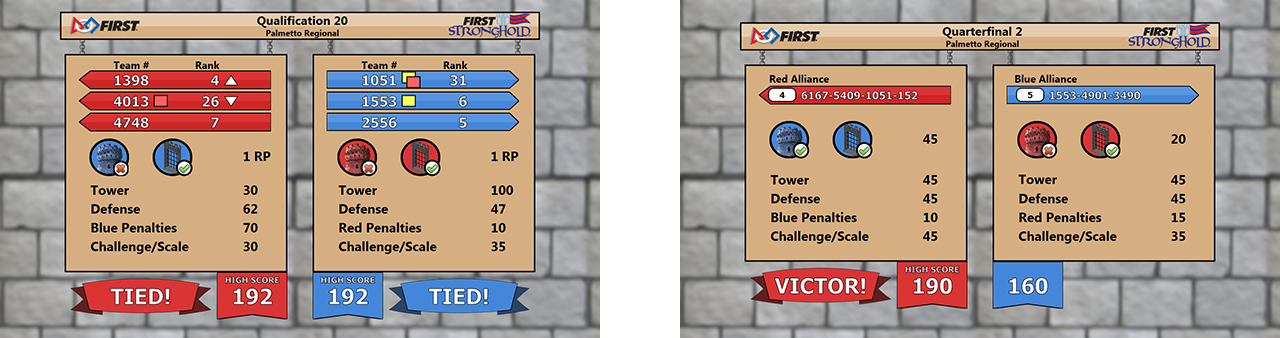
Audience Defense Selection
The Audience Defense Selection screen is used to help the audience choose the Audience Defense for Qualification and Playoff matches. The first Audience Defense is selected during opening ceremonies, and after that the Audience Defense is selected three matches prior to the beginning of the next round; at smaller events where there are only four matches between rounds, the second round Audience Defense might be chosen immediately after the first match! The Audience Defense Selection screen shows the two defenses from the next defense category to select between, as well as the matches the defense will be used in. Once selected by the Audience, and verified by the Head Referee, the selected defense will be indicated.
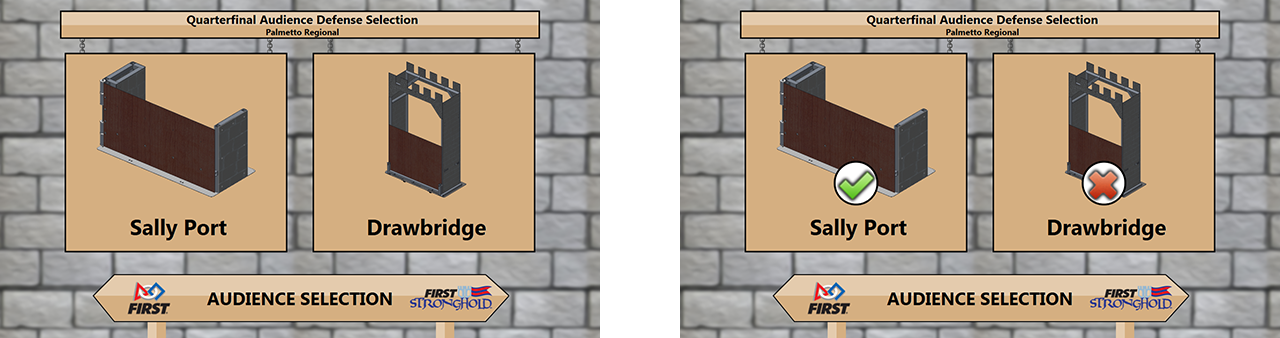
The Favor
Finally, we need all teams to do us a quick favor. In order to get the most out of the Match Preview screen we ask for all teams to have their Primary Team Contact verify/update their team information in TIMS – specifically the “Team Nickname” field within the “Team Information” page, as this is what will be shown on the Match Preview screen (to edit, use the “Edit Details” button at the bottom of the “Team Information” page). If your team nickname is too long, however, it will be truncated to fit the allowed area on the screen with ellipses indicating the truncation. The font used for the Team Nickname in the Match Preview screen is the variable-width font “Tahoma” at a 28pt font size using a Bold weight, and team nicknames greater than 420px long using that font will be truncated. You can test your team nickname in Microsoft Word (or comparable software) by using the specified font and keeping the total text length to four (4) inches or less using the horizontal document ruler as a reference.
Have a GREAT tournament season!


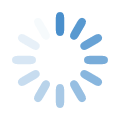
Comments
Team name size
Are you sure about those name size specifications? If I open Word, set the font to 28-pt Tahoma bold, and type in the MARS team name illustrated above, it comes out to six inches wide. Our team has a potentially long name, so I want to get it right. Thanks.
D'oh!
Yup, you're right - that width specified is way too conservative for the width limit (though at 4 inches you're absolutely guaranteed to fit). I just re-ran a dozen character strings of different character combinations and found the "true" width to be around 5.25 inches. Some strings that are longer still fit without truncating, but it depends on how the rendering engine pre-renders the string and where it decides to make the cut (we have no control over that). However, no string shorter than 5.25 inches (in MS Word, using the horizontal document ruler as a reference) got truncated at the specified Font/Size/Weight. Good catch!
'Tis a Hearty Thank You from The Kuhnigits
Thanks one... two... five times over for including team 1939 in the graphic. Our team is very excited about the Monty Python theme this year. We can't wait to take some castles by force with the Trojan Rabbot!
Match Results Display
Opinion 1: Match Results Display (Elimination Round Display) - the banner at the top with the four teams identified - the team numbers are too small. I know they'll be bigger on the big screens, but with many people viewing on laptops and mobile devices bigger fonts will make viewing easier.
Opinion 2: Match Results Display (both): for me, it would be easier to compare the results of the two alliances if the numeric category scores are closer together. You have them close together for the total score at the bottom. When I scan numbers and their totals, the numbers included in totals are normally directly above the total, not off to one side. Also, if the numbers of the category scores are right next to each other, it makes them easier to compare.
Thanks for the feedback! The
Thanks for the feedback! The Match Results may only be up on the big screen for a brief duration, so we felt it was most important to compare the total score values (by placing them back-to-back). Since we upload match results to http://frc-events.firstinspires.org after each match, if you have access you can compare the match details on the website - or, as my team does, you can take a picture of the match results for your records.
Team Nickname width
It is worth noting that 28pt Bold Tahoma is dependent on resolution. 420px width is likely at 72px per inch, so it is important to be at the correct resolution.
Robotics Competition, Myrtle Beach, - FRC Team 1369 Middleton HS
Go Minotaur! FRC Team 1369, Middleton High School, Tampa, FL
So Proud of all your teams hard work. Thinking of you AJ Hatch, I can't wait to watch and hear all about it. You will do great! Go Minotaur!!!
Love you, Mimi and Grandpa
Banner size
Does anyone know what size the banner is supposed to be?
Banner Size
Hi Alan! Team Standard documentation can be found here. If you have questions about anything else, please feel free to email frcteams@firstinspires.org.
Add new comment