Virtual Kit 2021
Nov 06, 2020 Written by Kate Pilotte, Sr. Kit of Parts Manager
In a year just like any other year… wait, nope.
In a year where norms are out the window, we’ve decided release information about what y’all can expect in the 2021 Virtual Kit of Parts. Maybe this is some helpful incentive for still undecided teams?
Please do us a solid though… these organizations aren’t expecting y’all to engage with their donations until the Virtual Kit go-live date of 11/19/20, so please don’t reach out to see if you can get their donation beforehand. We offer this information now so y’all can preview what will be available, do some research, and better prioritize once the Virtual Kit is live (we so appreciate your patience!).
Here’s a list of organizations supporting the 2021 Virtual Kit and what they’re offering teams.
- Adobe: One Adobe Creative Cloud membership (design, imaging, animation software) per team
- Altium: One-year Altium Designer (PCB design software) student license
- Amazon Web Services (AWS): $100 in promotional credits, AWS Educate Learning content (cloud computing resources)
- Armabot: One RS7 encoder
- Autodesk: Software suite access including Fusion360 for Chromebooks (CAD/CAM software), Synthesis (INFINITE RECHARGE simulator), Inventor (CAD software), and more
- AutomationDirect.com: $35 at www.automationdirect.com
- Clippard: $20 at www.clippard.com
- Digi-Key Electronics: $50 at www.digikey.com (one-time use) with free shipping (see details here)
- DriveWorks Ltd.: One year license of DriveWorks Solo Design Automation Software, an automation tool for use with SOLIDWORKS models.
- Innovation First, Inc.: $50 at http://vexpro.com
- Mastercam: Educational Suite, CAD/CAM software to design parts and program the processes for manufacturing, specifically on CNC machines
- MathWorks: license to more than 50 software products (e.g. MATLAB, Simulink, Stateflow, etc.) and robot modeling and simulation tutorials
- NI (National Instruments is now NI): LabVIEW and LabVIEW add-ons
- Next Gen Robots: Your choice of heatsinks, a CIM Cooler 180 or a 775 Cooler 360
- PTC: Software suite access including Onshape (cloud based CAD software), Creo (CAD software), Mathcad (engineering calculation software), and Vuforia Chalk (Augmented Reality collaboration too)
- REV Robotics: $50 at www.revrobotics.com
- RoboPromo: Eight iron-on FIRST logos for bumpers (note: this voucher goes live on Kickoff Day)
- Siemens: Solid Edge (CAD software) and Certification Exam
- SolidProfessor: One free membership granting your team access to hundreds of online engineering design courses
- SOLIDWORKS: SOLIDWORKS Desktop (CAD software) and 3DEXPERIENCE Platform (cloud based CAD/collaboration software)
- Swyft Robotics: 10 x ½ in. hex bearings
- Tableau: One copy of Tableau Desktop (data analysis and visualization software) and TableauPrep (data preparation software)
- TE Connectivity: $25 worth of parts via their sample program
- Upverter: Free account (schematic & PCB design software)
- Vulcan: Six springs from a menu of options
- Wolfram: One year of access to suite of software including Wolfram|One, Wolfram SystemModeler, and Wolfram|Alpha Pro
As stated above, all but one of these items go-live on 11/19/20 at noon (eastern). At that point, details and instructions will be posted in the Virtual Kit section of the Kit of Parts webpage (also most are included in the 2021 Virtual Kit Catalog in each Kickoff Kit), and any necessary codes will be populated in paid teams’ registration accounts. So, this means your team must have indicated that you’re participating in the 2021 season and secured payment (grants count!) to have access to these items. To indicate you are participating, follow these instructions.
Our gratitude to these and all the 2021 donors who stepped up to meet this season’s needs. They love to hear from you, so please consider thanking them or showing them how you’re using their products in your social channels.
Happy November!


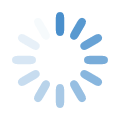
Comments
Adobe Creative Cloud Mentor
The directions for the Adobe cloud license says: "Lead Mentor 1 or 2 designates one “Adobe Creative Cloud Mentor" in the team's registration account." Where exactly is this in the registration account? Can't find it anywhere. tkx
Re: Adobe Creative Cloud Mentor
Hi Mr. Lung. Sorry for the confusion! Lead Mentor 1 and 2 should have an "Invite Team Contacts" option on their dashboard. Once you click on that, you'll get a dialogue box with a drop down for "Contact Type." From that list, select "Adobe Creative Cloud Mentor." If you're having trouble, please contact Team Support.
Adobe Creative Cloud Mentor
We've designated the mentor to manage the adobe creative cloud account, and we have logged into adobe with that account. Now we want to know how to access the software. All we can see is downloads for free trials or paying for a subscription.
Re: Adobe Creative Cloud Mentor
Your Adobe CC Mentor will need to download the Creative Cloud Desktop tool, which has buttons to install specific Adobe desktop software. The Adobe CC Mentor can download software from https://adobe.com/downloads or from https://creativecloud.adobe.com/ . The help page is located here. The software will license properly when the Adobe CC Mentor logs in to the Creative Cloud desktop tool, so don’t worry if it looks like you’re downloading a trial! It will be the licensed version when they log in to the CC Desktop tool.
Adobe Creative Cloud Users
Re: Adobe Creative Cloud Users
It's for one Adobe Creative Cloud Membership per team (and is issued to the team selected Mentor).
Concurrent uses
Hi, we have this setup correctly I believe and are trying to use Illustrator to design a team T-shirt. It seems we can only have 2 concurrent uses. Does anyone know if that is the case? Or is there a way to increase that (without paying)? Thanks.
Re: Concurrent users
The donation included in the Virtual Kit is for a single membership.
Add new comment